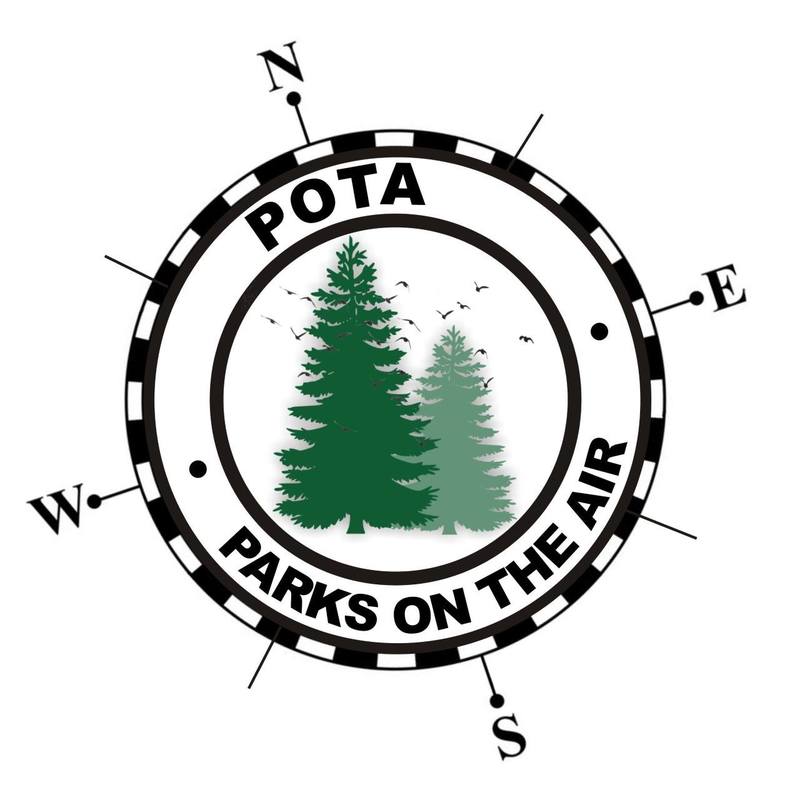Before I get started - have you voted yet? - I'm currently at part 5 of my "Crowdsourced" project, where I have been soliciting for your input into an ongoing project I've been slowly kicking down the road.
With that out of the way, on with the show!
You can skip to the end of this article for a list of all of the amazing things that this app will do, and I won't be offended, because most of this post will focus on the feature that I just "found" in the app that has helped me immensely with one of the things I love doing in ham radio - portable operating for the Parks on the Air and World Wide Flora and Fauna programs.
Logging
-
STATION_CALLSIGN
- This field is used for the call sign that is getting "credit" for the activation. Usually, we are activating by ourselves, so it is just our own call-sign. There might be times however, where you are activating with a club or something similar. In this case the club callsign would be the one you enter here.
-
OPERATOR
- This is the filed where the person making the contacts puts their callsign. When we are operating by ourselves, it is usually just our own callsign a second time. It may be different then the "station_callsign" however, if you are activating with a club or with someone else. This is also a place to put the callsign of a guest operator if another ham happens to stumble by, and you put them on the air.
-
MY_SIG
- This is one of the fields that databases use, that might not seem to make sense based on the name of the field, until you relaize that SIG is not signal - it's short for "Special Interest Group." You can think of it like being a field to put the name of the program into (i.e. POTA, WWFF, SOTA, IOTA, etc.) Every contact in your log should have the same value here.
-
MY_SIG_INFO
- Once you understand MY_SIG, it's easy to think of MY-SIG_INFO as being the details - i.e the park number. Programs maintain a list of their park numbers and designations, so just be certain to use the right park number! (Luckily, most programs are flexible, so if you activate a location that qualifies under multiple things - i.e. you activate a SOTA peak, that is on an IOTA Island, that is in a park, that is part of both POTA and WWFF, you can usually indicate when submitting logs where you were, making you able to submit the same logs to multiple groups (an example of the above is Cadillac Mountain on Mount Desert Island in the Acadia National Park.)
-
CALL
- This is the field where you type the callsign of the person that contacted you. That's pretty straightforward!
-
QSO_DATE
- This is the field that contains the date the contact was made (if you're logging as you go, its just today's date, in UTC)
-
TIME_ON
- This is the field that contains the time the contact started, in UTC.
-
BAND
- This field contains the band of operation. Different log uploading tools seem to handle this differently, but for award purposes, pretty much universally, you don't need the exact frequency, just the band. What we need here is simply the band, followed by the letter "m". As an example, if I made the contact on 20 meters, I would be entering "20m" in this field. The "m" is important (learned the hard way with the help of Jeff Dahn!) because this is what lets logging databases. know that you have entered a band and not a specific frequency. Don't forget the "m"!
-
MODE
- This is where you enter the mode of the contact. Pretty much all of the standard abbreviations (SSB, CW, DIG, RTTY, etc.) are accepted.
-
SIG
- Special Interest Group of the person you are contacting. for POTA and WWFF, we use this field to indicate the "program" that the person chasing you is participating in. Normally it will be blank, but if they also happen to be in a park doing an activation (known as a park-to-park contact) this is where you put the letters "POTA" or "WWFF" to indicate that this chaser is also doing a park activation.
-
SIG_INFO
- The final Special Interest Group field. This field is complimentary to the one above. If this is a Park-to-Park contact as indicated above, this is where you put the designation of the park that the other person is in.
-
NOTES
- No logging databases that I know of actually need anything in this field, but since we often like to type little tidbits about our contacts, it gets included in nearly every logging package as a "catch-all" field.
Hamlog Makes Recording Exactly the Data We Need Easy!
Did I convince you to use Hamlog?
|
|
||||
- Connect your iPhone (or iPad) to your computer
- Open iTunes
- Navigate in iTunes to your devices
- Select the "Apps" tab
- Scroll down to the bottom of the view to find "iTunes File Sharing"
- Select HamLog
- Drag and Drop your template into the file area
- To verify the upload, open the App on your phone, go to Tools, and Create A Log as described above, and you should see the template, just like you saw in my pictures.
And finally, all the other stuff it does too!
- Audio Recording - Allows you to record audio clips, but at the time of this writing, this feature didn't seem to be working on my phone (I don't use this one anyway...)
- Azimuth Calculation - Automatically gets your grid square info from your location, and allows you to enter any other grid square, to determine the bearing between you and the other station.
- Azimuthal Equidistant Maps - Lets you create slick world maps centered on your location, via AZProj that was authored by WM7D. You can generate these on the fly, from wherever you happen to be, using the location data from your phone - very handy for portable operations!
- Band Plans - This gives you the international band plans, as created by the various organizations like IARU, DARC, ARRL, etc.
- CW Generator - Generates CW! Depending on your rig, you might be able to make an interface of some sort to use this as an auto-keyer. I havn't played around with it much, other than having it sound out my callsign to me via the phone's speaker.
- CW Helper - A basic chart of the CW characters, that will also play the sounds of them when you click on each letter.
- Callsign Lookup - Does what it says :-)
- CloudSync V2 - This is an extra feature that allows cloud backup of your Hamlog data. (requires a subscription)
- Contact Charts - This gives you some analytics about your contacts in your main log, complete with graphs by count, mode, states, countries, etc. Pretty slick!
- Contest Calendar - Gives you a view of the contest calendar data from WA7BNM
- Create A Log - lets you create custom logs for things like WWFF, SOTA, IOTA, etc.
- DTMF Memories - This lets you save and store DTMF commands. Do you operate a repeater or regularly use echolink / allstar? You can save the commands you use most often as Macro's and play them through your mic to send commands. Pretty slick to have if you find yourself trying to send commands to a repeater from a radio that doesn't have a DTMF keypad!
- DTMF Tone Generator - this is a basic keypad that lets you generate DTMF tones. this is very useful if you need to send repeater commands but don't have a DTMF keypad on your mic - just hold your phone up to the mic, press your PTT, and type the command!
- DX Cluster - Enter the server and port info for your favorite DX cluster server and viola - you're connected!
- DX Spots - Gives you DX clustuer spots from DX Summit
- DXCC Entities - gives you a lis of the entities including ITU and CQ zones, continent, etc.
- DXpedition Calender - at the time of the writing this feature was not active.
- Delete All Log Entries - I'm scared to click this - I will just assume it does what it says (it does give you an "are you sure" pop up, so don't worry about accidentally bumping it)
- Dupe Finder - Searches your main log for potential duplicate entries.
- EtherPig - This function is not currently active
- Export Log Entries - Lets you export entries from your main log for uploading to your favorite site - LOTW, eQSL, etc.
- Field Day - This gives you a log specifically formatted for the field day exchange. It also has the option of connecting to a "field day server" that you can set up, so that multiple operators can use their own devices to log, and automatically consolidate the logs in a single location.
- Grid Calculator - lets you find the Grid Square of a manually entered latitude and longitude.
- Grid Square GPS - gives you your FULL grid square, latitude, longitude, and altitude using the GPS built into your device.
- Grid from Map - gives you a clickable map that you can use to find grid square designations.
- Grid to Map - lets you type in a grid square, and then shows you on a map where that grid is located.
- HF Net List -Displays the very comprehensive net list and schedule from N1YZ
- HamQTH lookup - allows you to do lookups in the HamQTH database, if you provide your HamQTH user name and password
- HamStack Lite - Remote station control and monitoring via Sierra Radio (I'm pretty sure this is the company that the George half of George and Jeremy from Hamradio 360 Workbench Podcast is involved with!)
- IARU Prefixes - A quick way to look up where someone is from when you hear that strange call sign prefix - very hand to know if it is worth pausing in the middle of an activation to try and catch a "rare" one!
- IRLP Node Status - gives the status of IRLP notes, including the RF frequency that the node is associated with, and it's location.
- ITU Phonetic Alphabet - handy for those times when you can't remember if R is supposed to be Romeo or Radio...
- Import ADIF - allows you to import ADIF files into your log.
- LAT/Long to Deg/Min - calculates degrees and minutes for you from a manually entered latitude and longitude
- Length Converter - are you talking to one of those weird Americans that doesn't use the metric system like the rest of the world? Enter the distance he/she says and convert it to cm/m/km. (oh, it works the other way around too. Just had to remind my fellow 'muricans' that we're the odd ducks here, not everyone else.)
- Net notifications - lets you save net info so that your phone will remind you when it's net time! I personally use my phone's built in alarms for this, but you could do it this way as well.
- Notes from the Author - Read what Nick has to say!
- PSKReporter.info - lets you view the data from pskreporter within the app.
- Part 97 - yes, its simply part 97. But this is great, because technically we're supposed to have a copy of this in our "station." You're covered, just in case the FCC shows up at your campsite while you are operating portable! (I know, this would probably never happen, but who knows - maybe you just want to review it before climbing into your sleeping bag at night...)
- PigMac - lets you send customer command macros to your Piglet and connected radio. Info on the piglet interface which gives you wireless rig control from the app is here
- Pigtail - connections to a hardware device you can connect to your rig to get wireless rig control from the app.
- Pigtail Tracker - combines features of the Pigtail with TNC and a map to show APRS data.
- Podcasts - gives a list of some of the more popular ham radio podcasts - as a note, this list is currently out of date.
- Q Signals - A handy reference when you are trying to remember the difference between QRN, QRM, and QSB OR if the other person says/sends "QSZ" and you're trying to decide if that's actually a thing (hint...it is...but saying it on phone would be goofy...)
- QRP Spots - Handy link to QRPSPOTS.com for those of you that might like chasing QRPers. (See the tool above if you don't know what QRP means!)
- QRZ xml lookup - looks up callsigns and retrieves the operators information (in text format) from QRZ.com using XML.
- QRZ.com lookup - displays the QRZ web page for the callsign you enter.
- RST Explained - a quick reference chart explaining how RST is supposed to work. It's a handy refresher in today's wam-bam-thank-you-ham 5-9 world. It's nice to be reminded of what real signal reports are:-)
- Reverse Beacon Network - takes you to the reverse beacon network. If you're not familiar, this is a slick interface that skims the airwaves listening for CQ calls in CW, and "spots" them automatically. It's a slick way to see if your signal is getting out, or just to see who is calling CQ via Morse Code at any given time.
- Ring the Phone - This just makes the sound of a ringing phone. If you're talking to "that guy" you can hit this, and he'll hear a phone ringing in the background, to which you can say "gotta go! phone's ringing!"
- SOTA Watch - Takes you to the SOTA Watch web site. Handy if you like chasing summits!
- SWR calculator - Enter forward and reflected power to determine SWR, just in case you failed division in high school...
- Six Addict - takes you to the Six Meter spotting network. If you like VHF dx this is handy. It's also useful if you're operating portable because it can help you decide if its worth throwing up that 6 meter antenna, or if you should just stick to HF.
- Solar Data - this gives you a text summary of the solar conditions from HamQSL.com
- Temp Converter - Talking to that US ham who say's it's 90 degrees, and you instantly conjure up images of fire and brimstone before realizing that American's use that funny Fahrenheit stuff? You can use this to convert it to the "real" temperature. (Just another reminder to my fellow US operators that we're the weird ones here, not the other way around...) Oh, and yes, like the distance tool, this one works the other way around too. And also shows you temperature in Kelvin - you know, just because.
- US Band Plan - This gives the band plan commonly used in the US, complete with the "gentlmen's agreements" about which sections of the band are commonly used for which modes, and calling.
- US Third Party Op Agreements - This is a quick reference for which countries we have third party agreements with. If you plan on ever having guest operators while portable this is a great reference to have, in case a dx station answers your guest operator's CQ - you can do a quick look to see if the guest operator can take the call, or if you need to grab the mic and take over. (I'm always intrigued about why we do and don't have agreements with certain countries...)
- UTC Clock - What you see is what you get here.
- Voice Macros - This would in theory let you use the app like a voice keyer, but at the time of this writing, this feature wasn't working on my phone.
- WWV Prop Report - This gives you a text display of the most recent WWV propogation report and basic solar conditions.
- Wavelength Calc - Entering the frequency gives you wavelengths. This could be handy for cutting wire in the field, or just to use for any reason you see fit.
- Weather - Gives basic weather forcast data for any entered zip code
- Where Am I - uses the phone's GPS to determine Lat, Lon, state, city, and street address, of your current location.
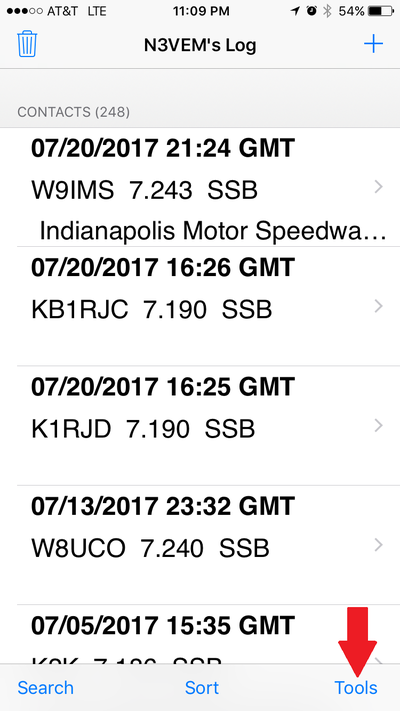
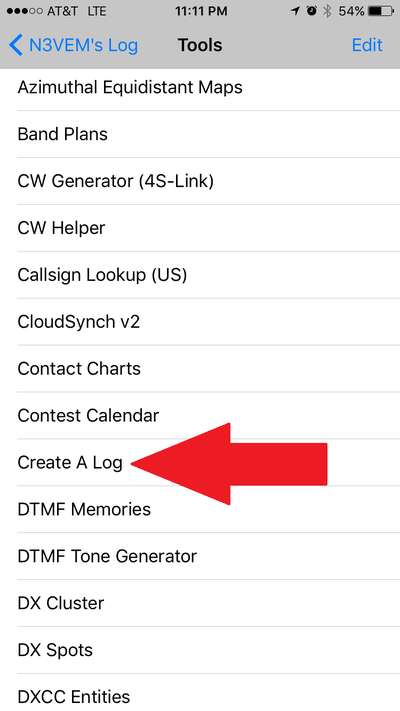
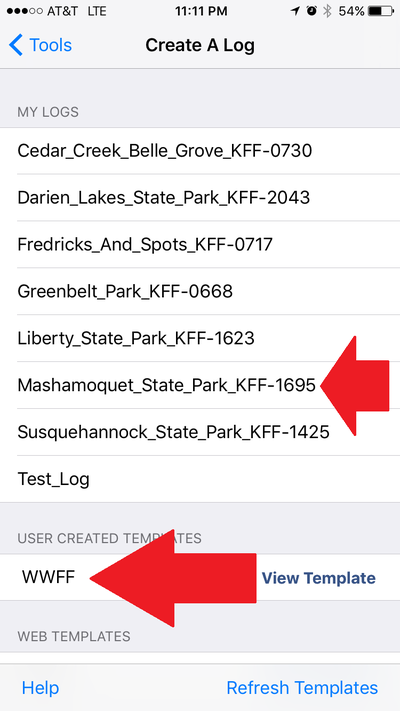
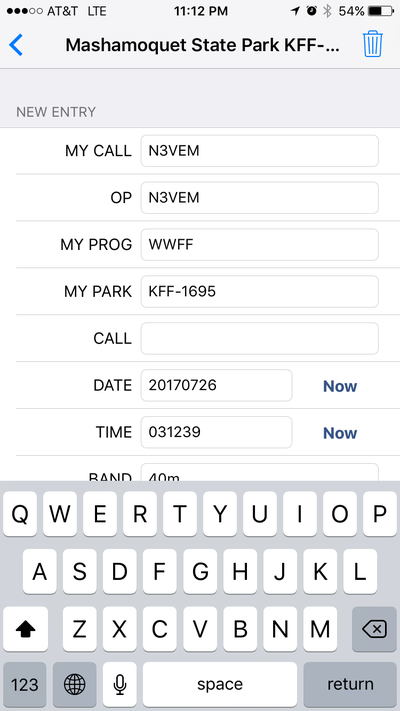
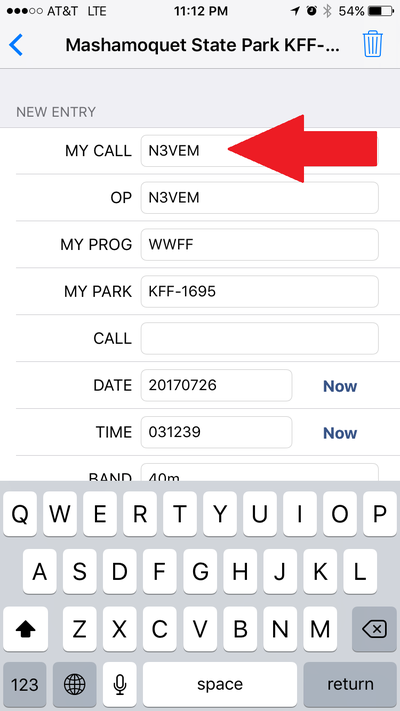
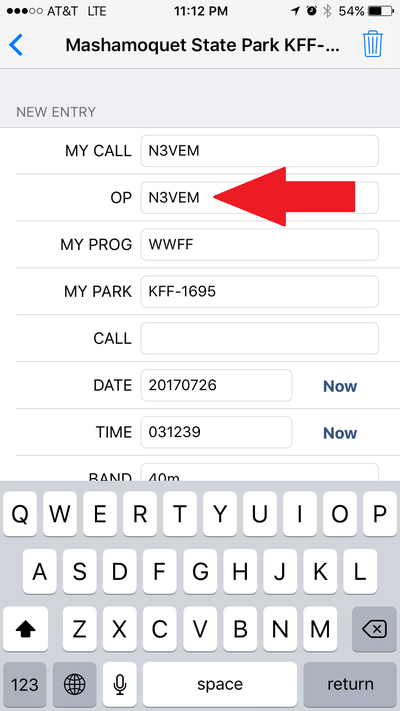
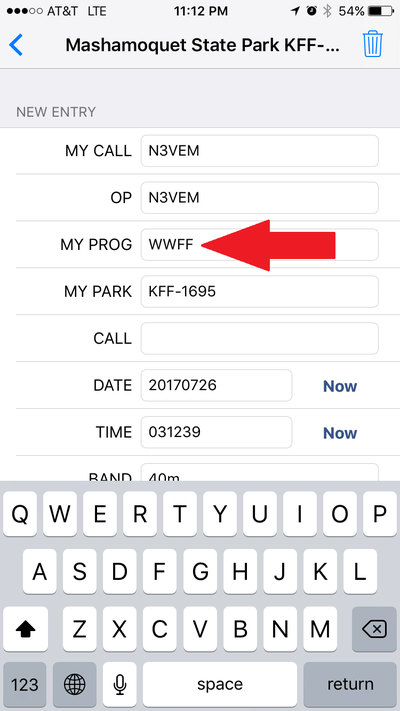
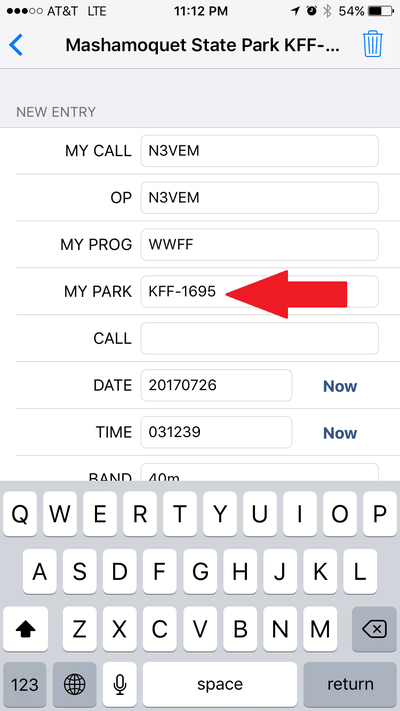
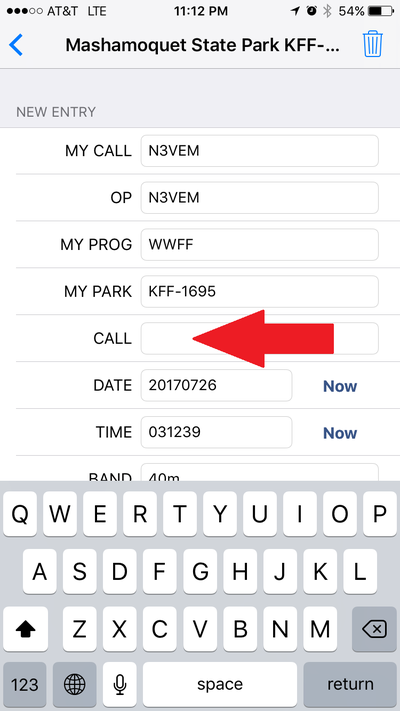
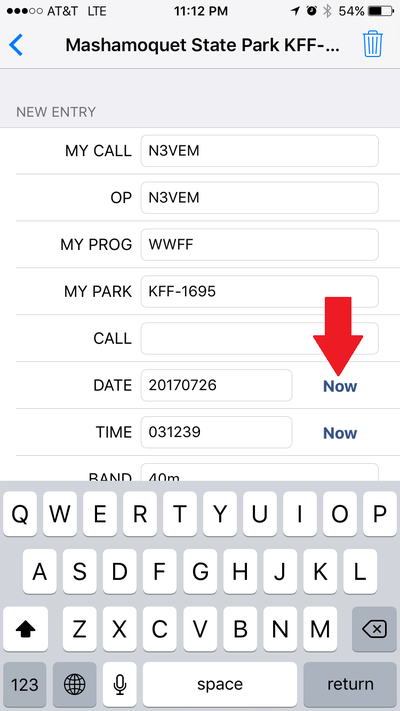
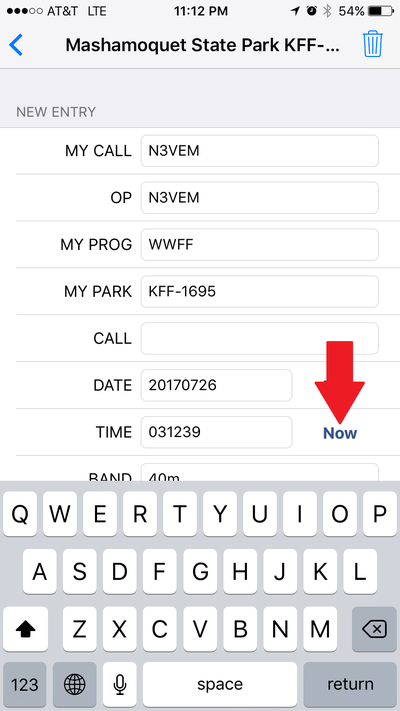
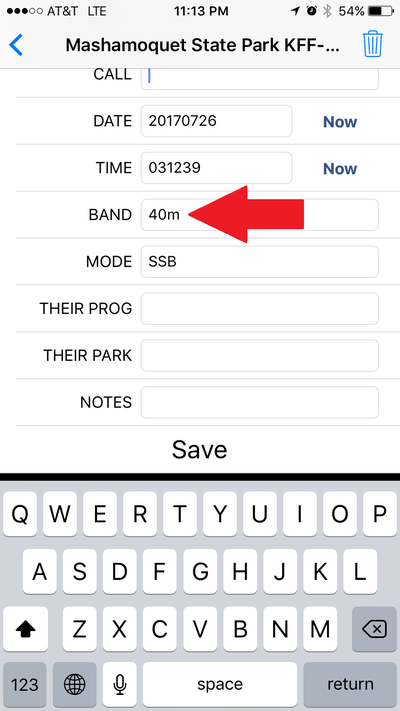
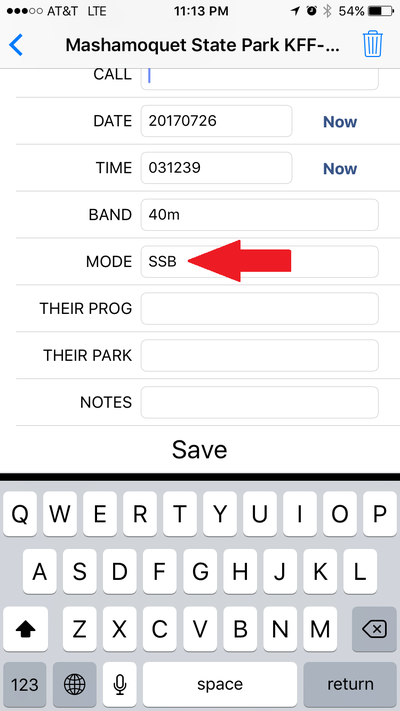
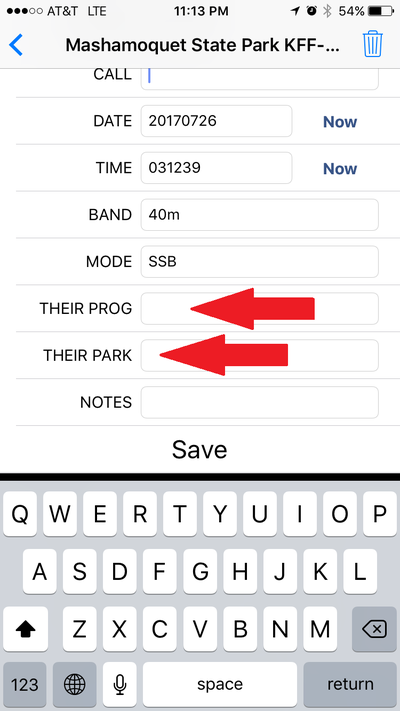
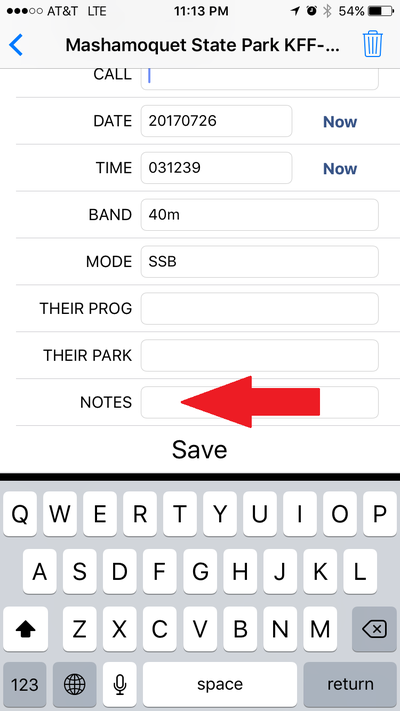
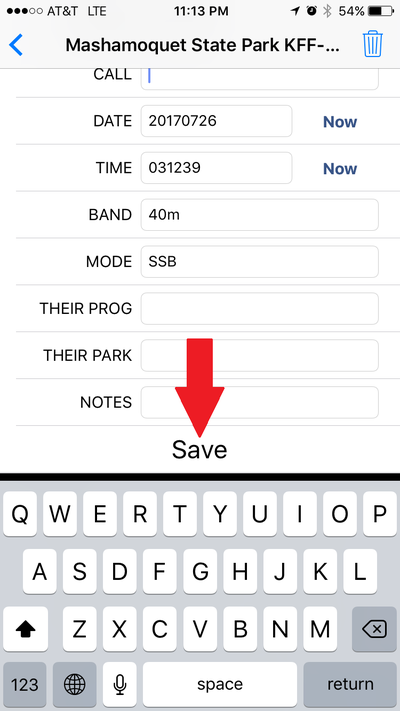
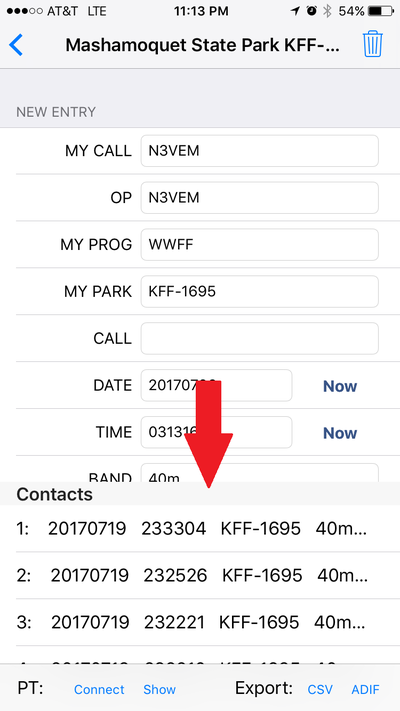
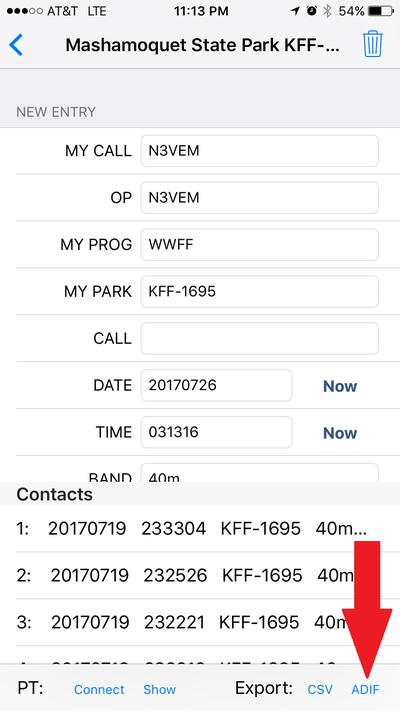
 RSS Feed
RSS Feed