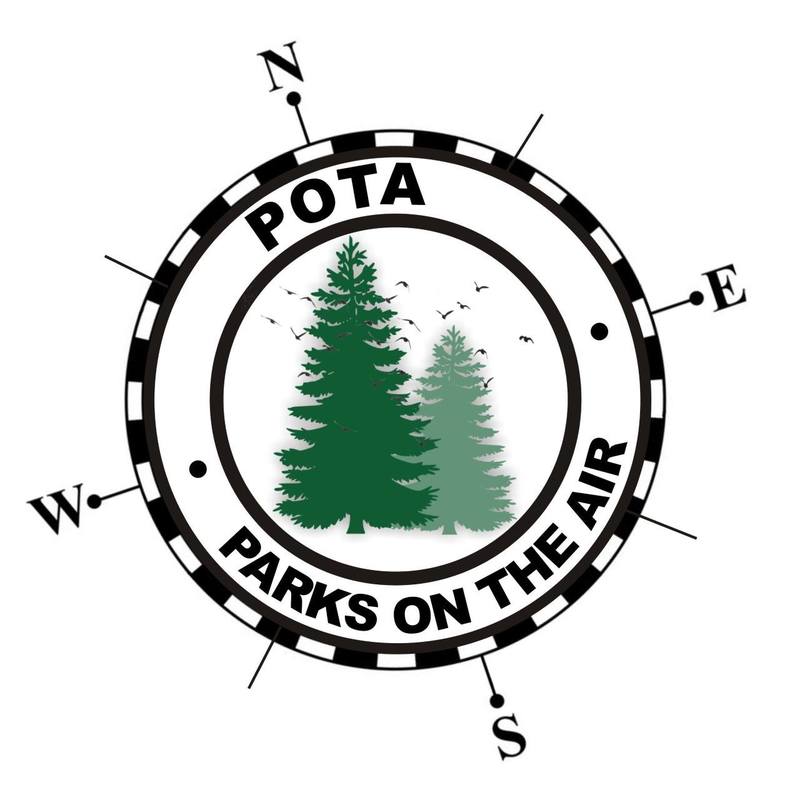When I first got into ham radio, I was doing a TON of traveling in my car - often 6+ hours in a single day, and numerous multi-state trips. With all that road time, it made sense to invest the time and effort to install HF gear in the car. Anyone who has done a proper HF mobile install however, can tell you just how time consuming that can be, when you start getting into bonding, the heavy cabling needed for powering an HF rig, etc.
bye for now!













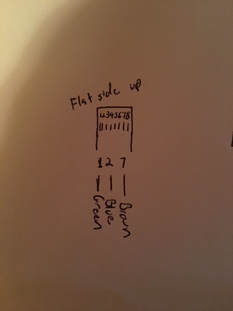
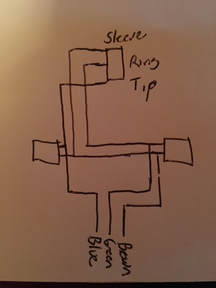


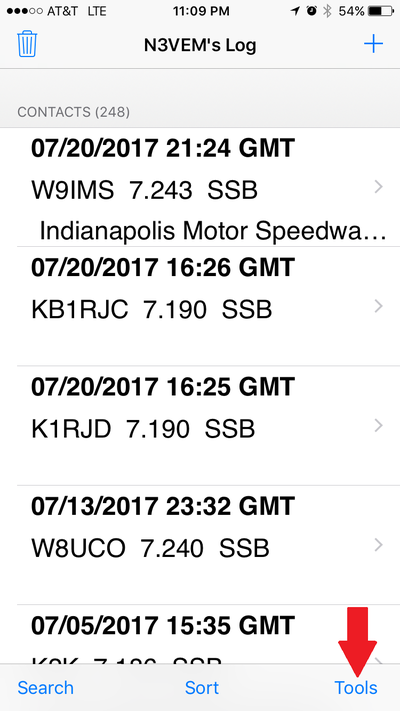
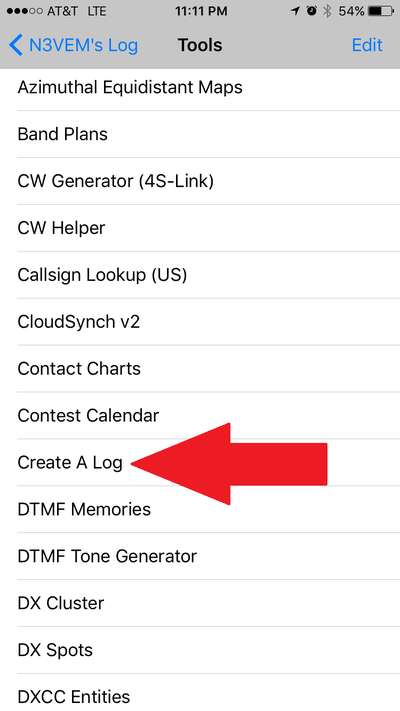
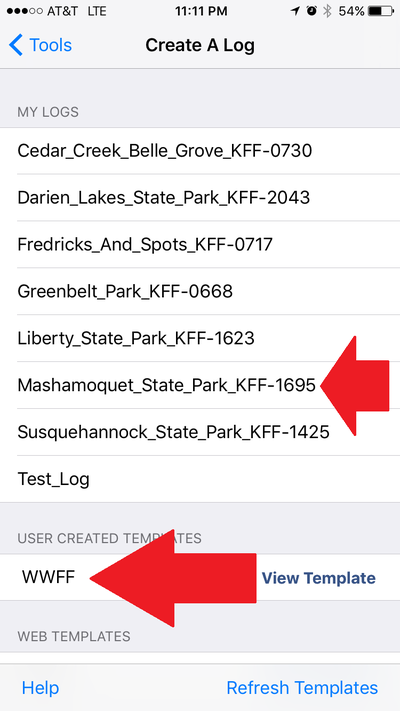
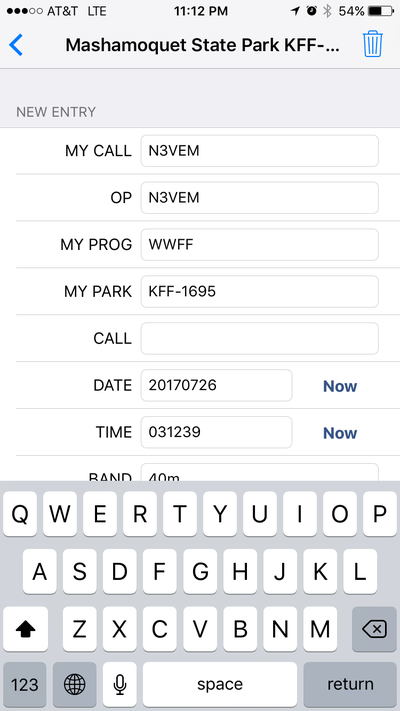
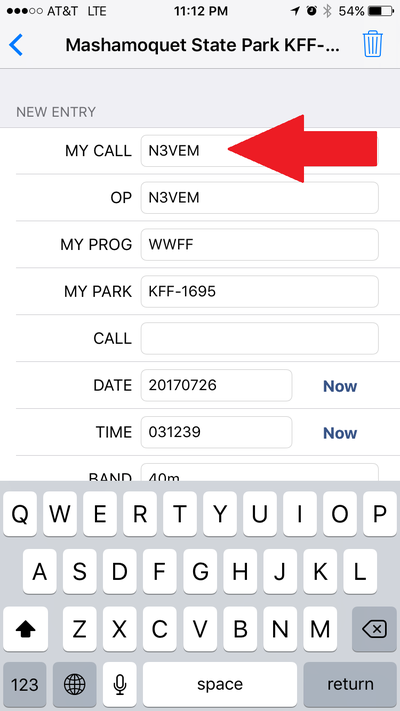
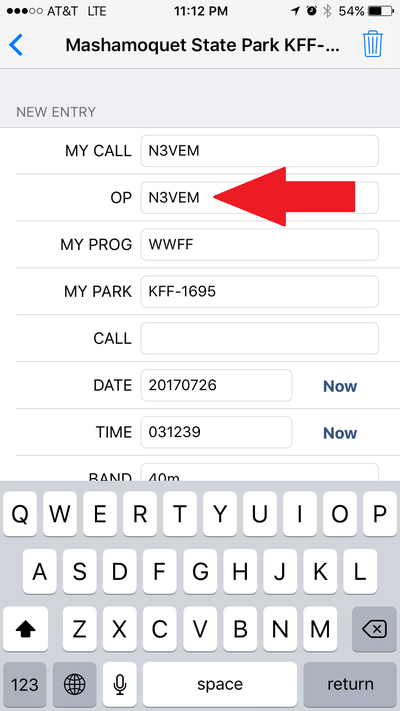
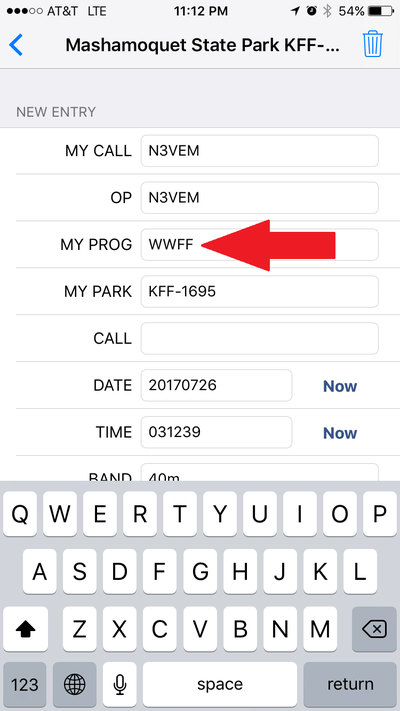
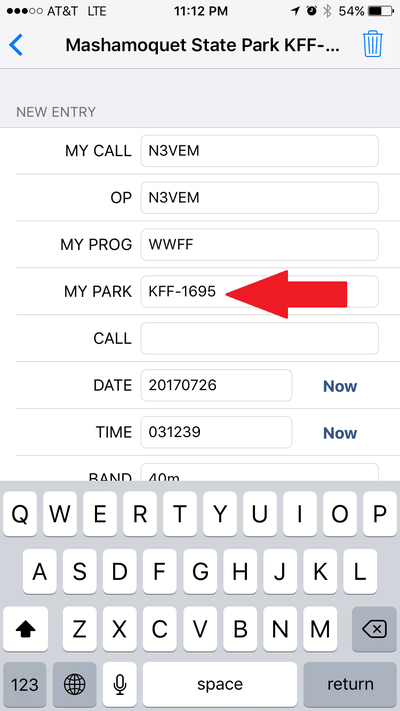
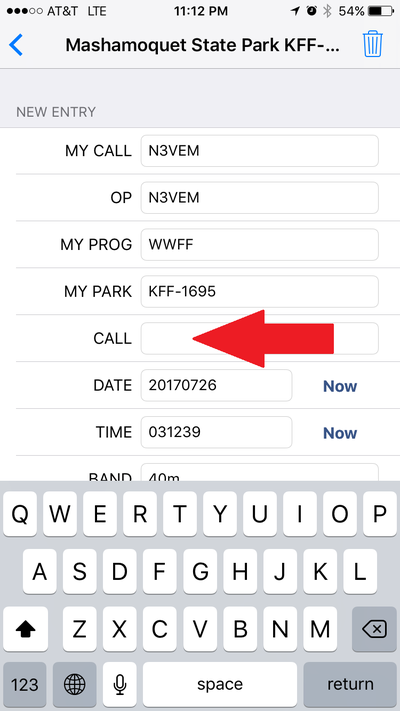
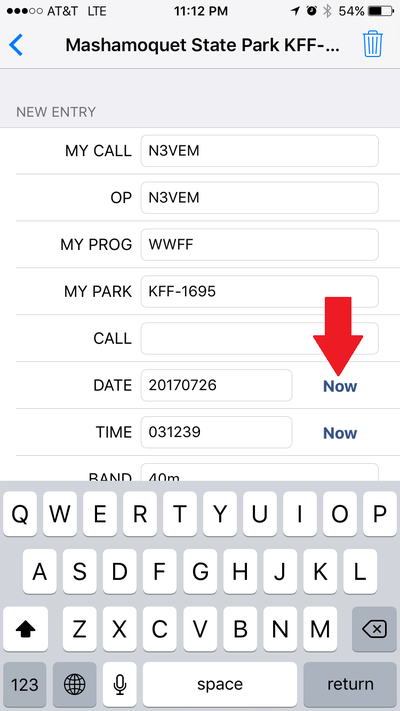
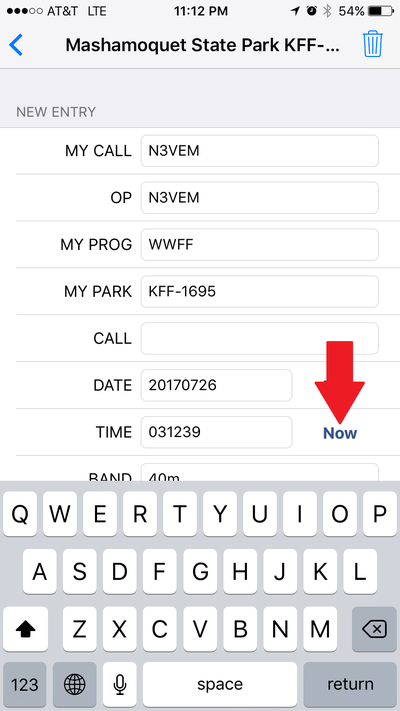
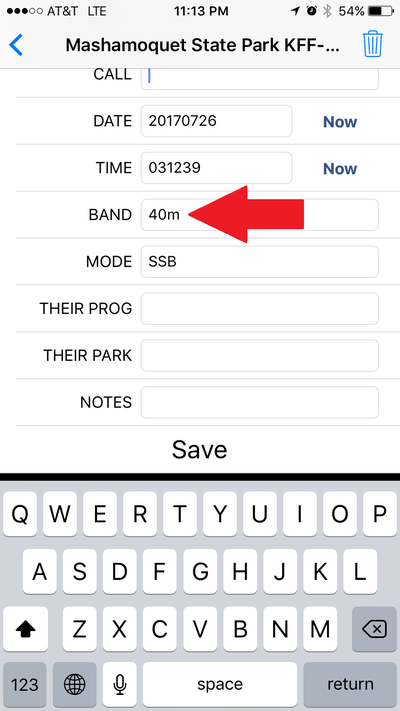
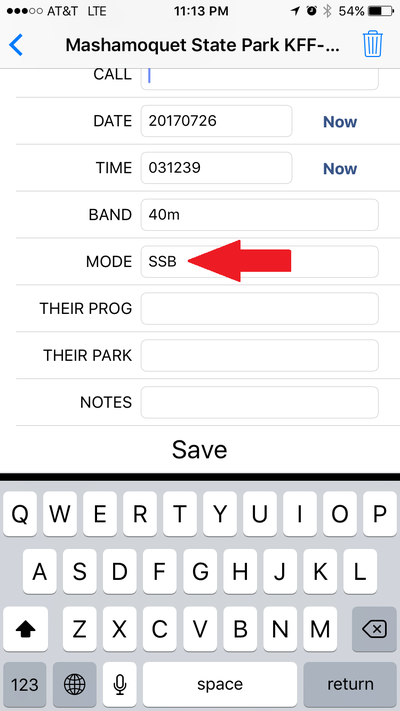
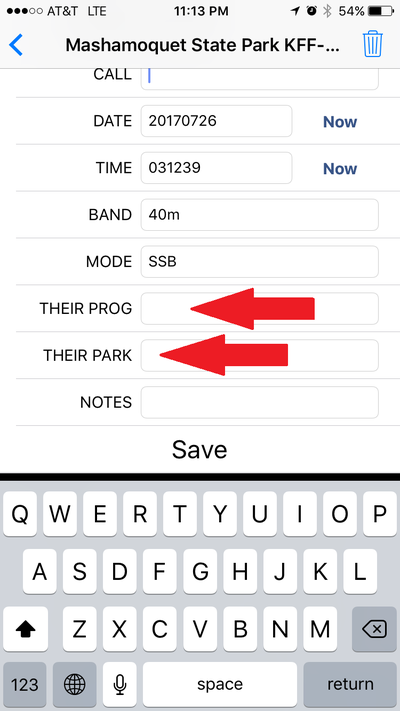
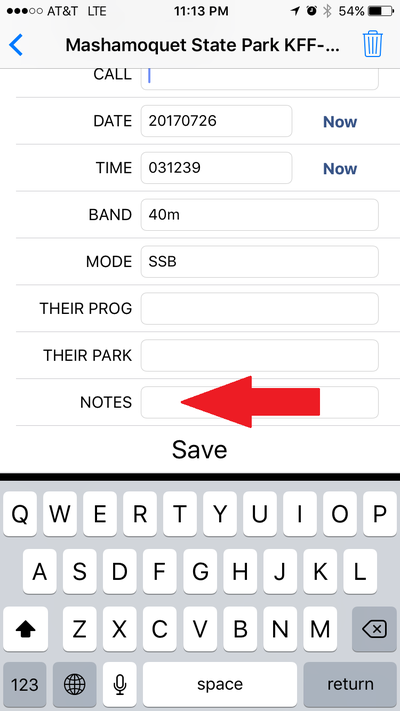
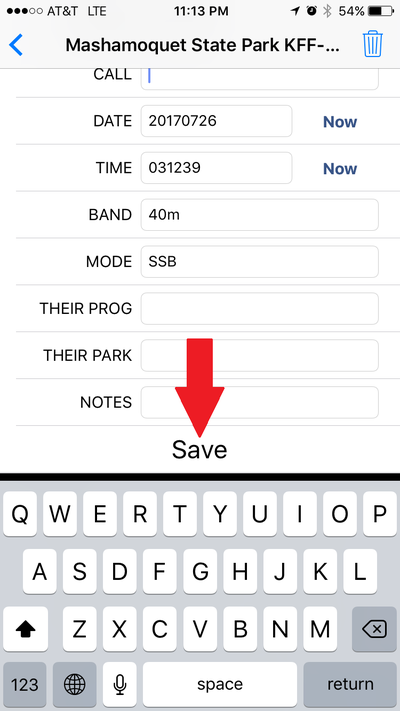
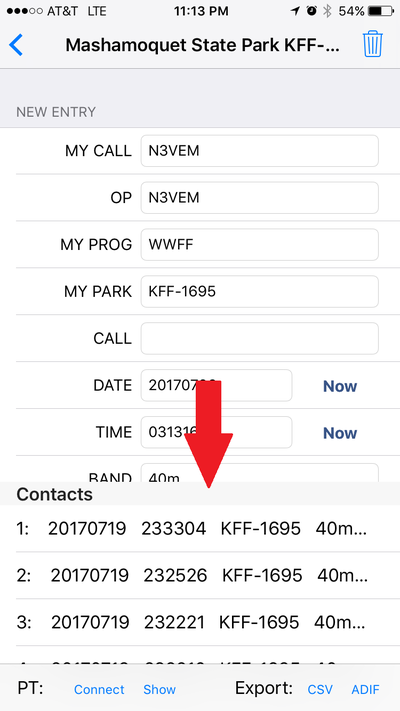
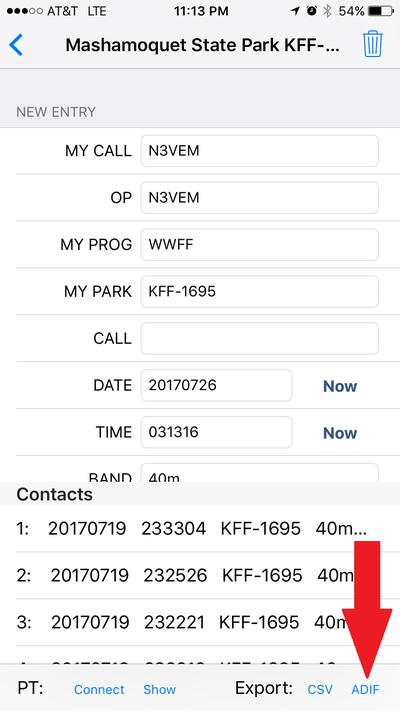
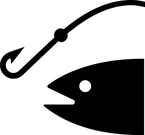

















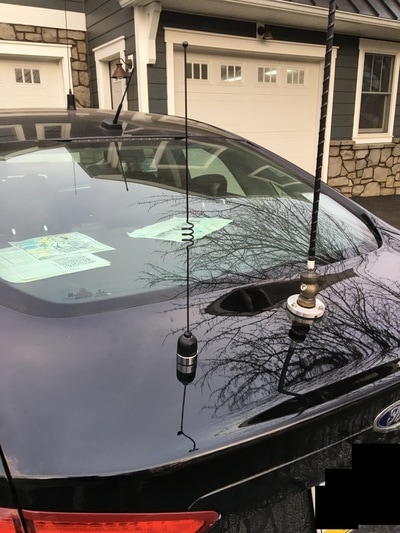
 RSS Feed
RSS Feed