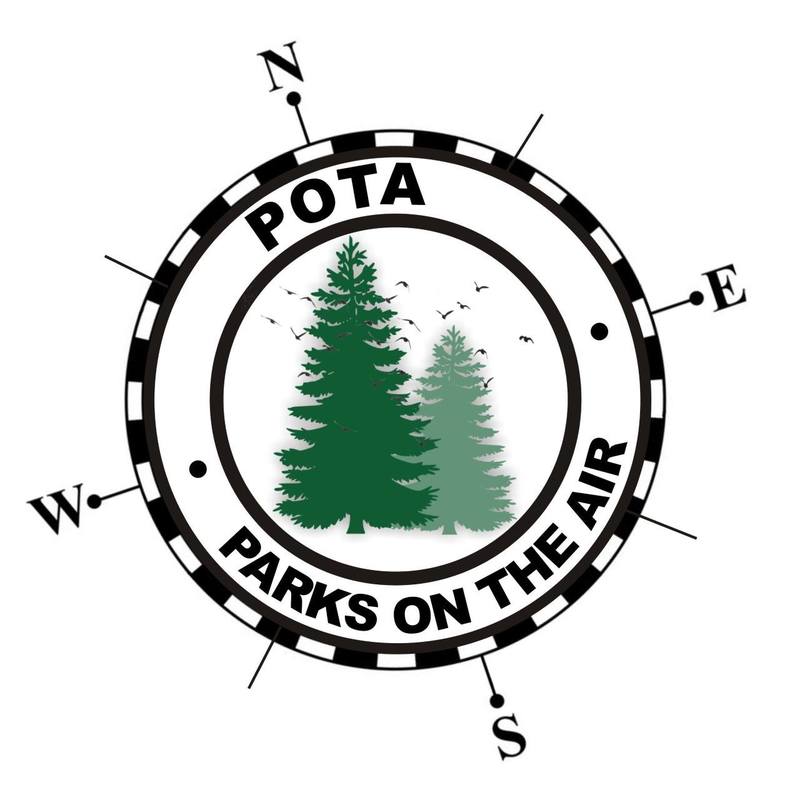What Architecture of radio?
If a Traditional Architecture is chosen, should I still try to squeeze in a small form-factor comptuer?
If an SDR Architecture is chosen, should we go with a computer dependent, or a computer free option.
What should I use as the "Base" for the radio?
Summary of the Vote
I'm going to be building a small HF station into this box, and powering it from the existing battery. The station will be based on a traditional architecture (non-SDR), with a small form-factor computer included. Because the final vote was so close, the radio itself might be off-the-shelf, a kit, or built from plans.
Choosing the actual radio will be what we vote on in the next installment. For that, I will be using the input from everyone that gave it, along with some research on my own. I will also narrow down the options to things that are feasible - some of the suggestions, while great, were either too physically large for the box, or are out of the range of what I'm willing to spend for this project.
What about those things that make you go hmmmm?
- It seems like there is a bit of "whats in the black box?" going on in our hobby right now, and there are still quite a few individuals that don't really know what is "under the hood." Many people have speculated on this, but for me, there is a some proof in the pudding because a number of the votes for a "traditional" architecture included recommendations for radios and/or kits that were software defined. The same thing happened several times the other way around as well. If you're not familiar with SDR, I'd recommend starting with the ARRL's information.
- I think even for those that know what SDR is, there are still some misconceptions. As least one person in their comments said that if I go SDR, I must have a computer (they referred to the Flex Radio series). It probably bears stating that being connected to a computer isn't what makes a radio software defined - processing in software what has traditionally been done in hardware (mixers, filters, modulators, etc.) is what makes a radio software defined. All of the software work can be (and is often) done on-board. There are actually several options, both kit and off-the-shelf, that are software defined radio's that do not require a computer. The easiest way to think of it is by picturing it as the radio with a very tiny computer built right in, so that you have a single-board unit with everything in one small package.
- Just an interesting observation, with SDR marching to the forefront, and being what most radio's in the future will probably be, I'm surprised there weren't more votes for this route. This is a good lesson though, in the fact that what we assume can often be quite different from what the "majority" thinks.
- I also had an interesting observation confirming something in human behavior. I've known from the start that some of my blog posts are probably "too long" because most of us just skim things and move on. Many of the voters haven't been with us from the start, and just skimmed and voted without going back to catch up. I know this, because there were quite a few comments suggesting things that those of you who have been along from the start voted out. There were also quite a few suggestions for things that were way too large for the box in question, or were downright silly. No hard feelings - I do it too - it's just interesting to observe, and that's why I have to take some time between posts in this series to filter through everything.
- We often hear the more seasoned hams complaining that no one builds anything anymore. I think this proves that wrong, because while the vote was a dead heat between the 3 options, another way of looking at it was that only 35% chose an off-the-shelf option, while 60% chose a more home-brew option (the tie at 30% each for build from plans vs. build from kit.) George and Jeremy (KJ6VU and KF7IJZ did their forum in Dayton on this topic)










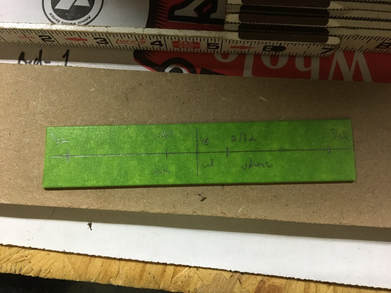











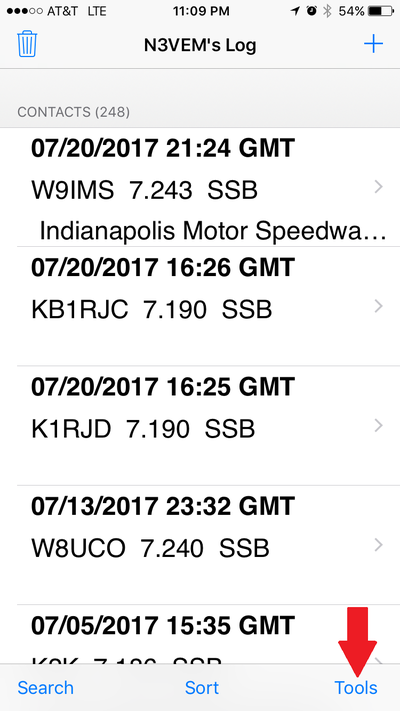
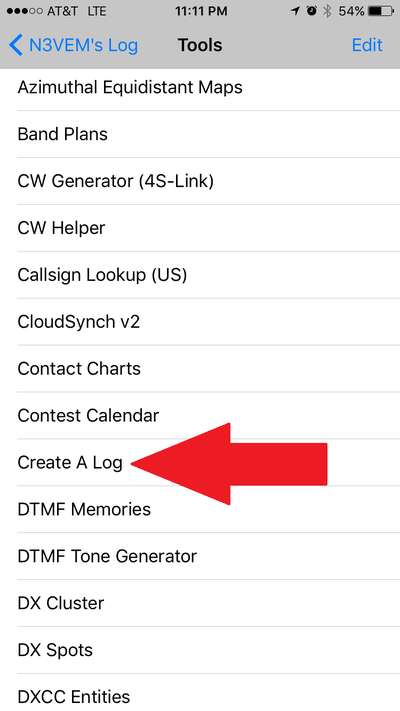
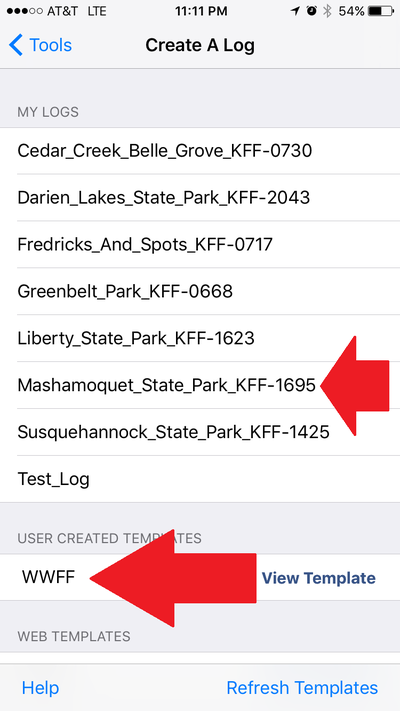
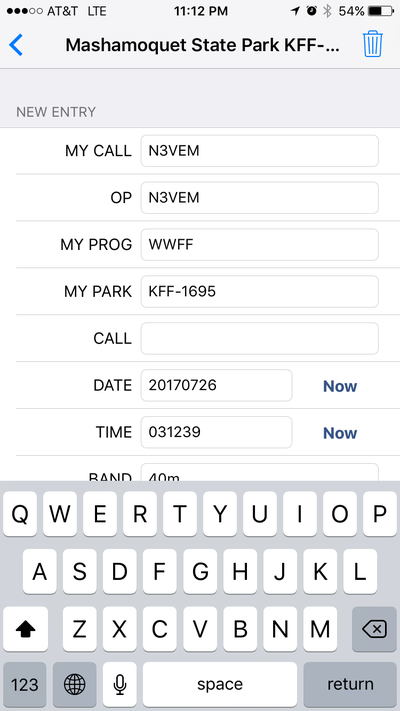
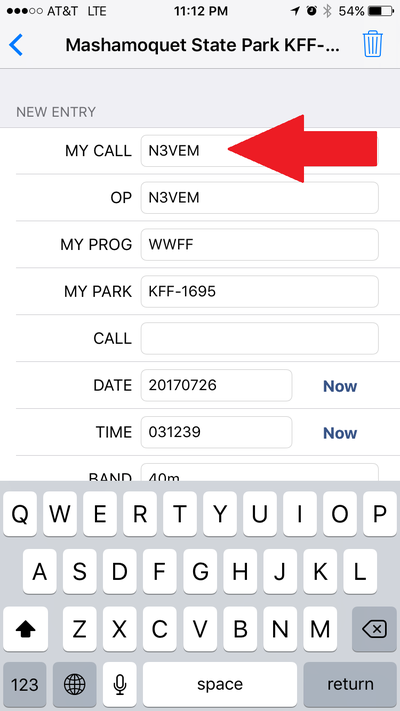
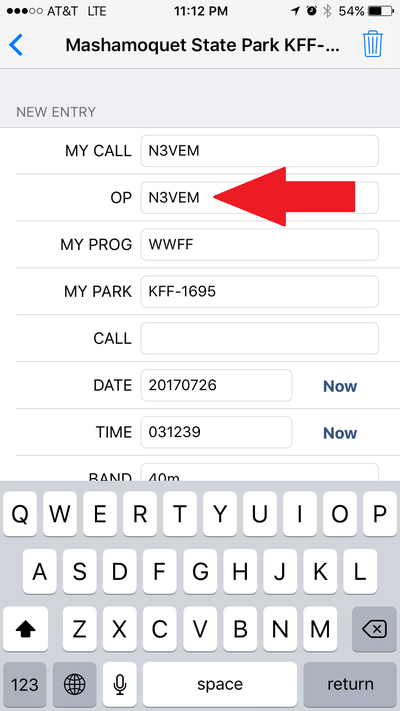
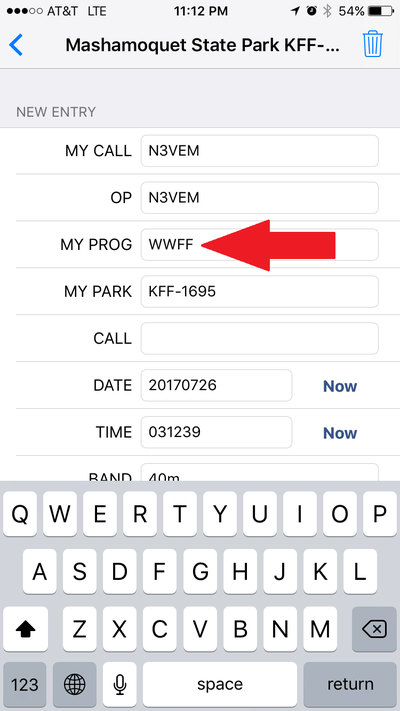
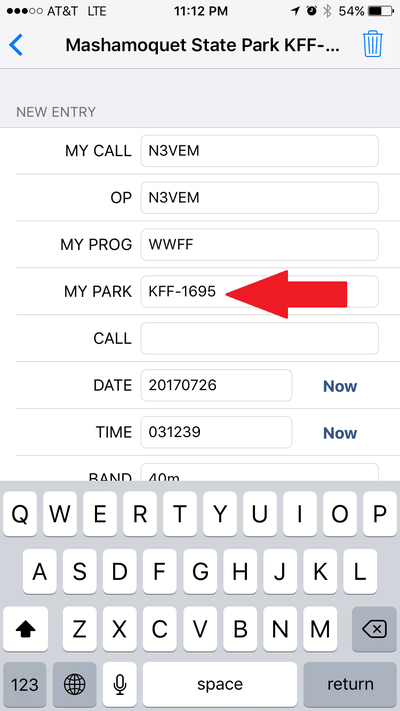
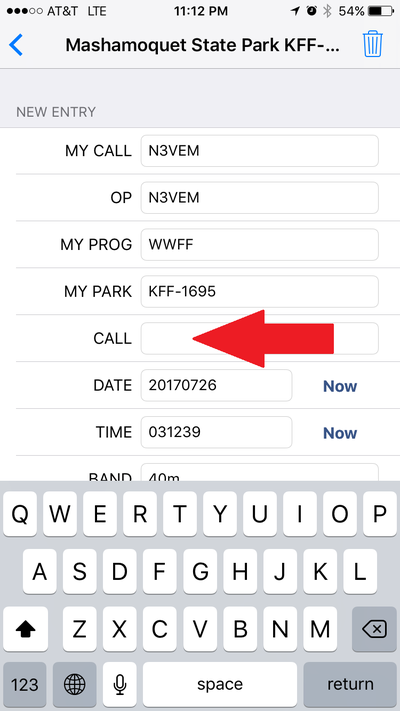
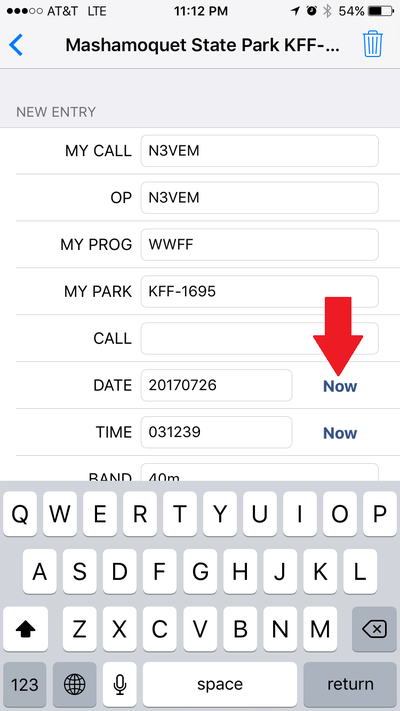
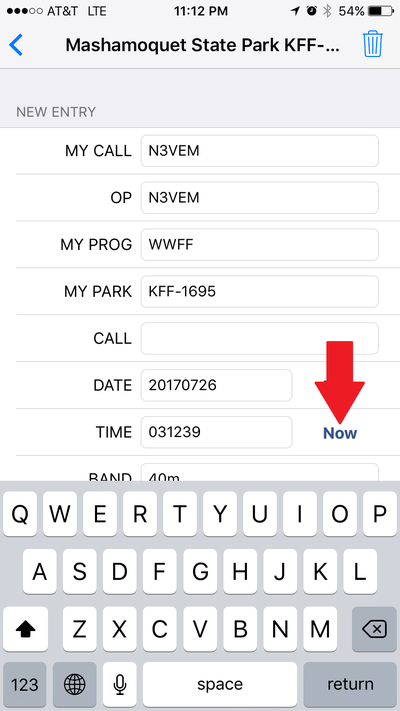
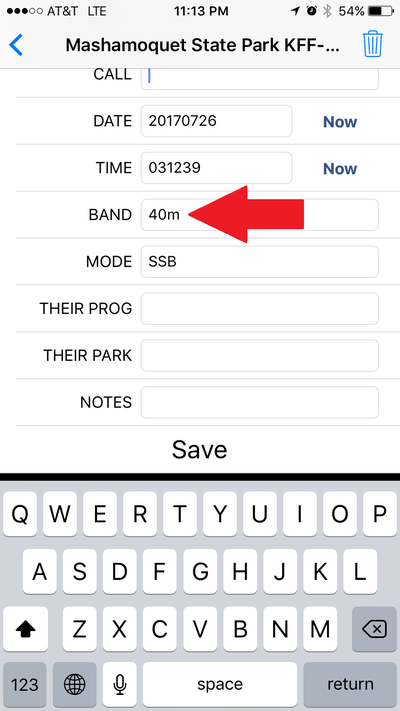
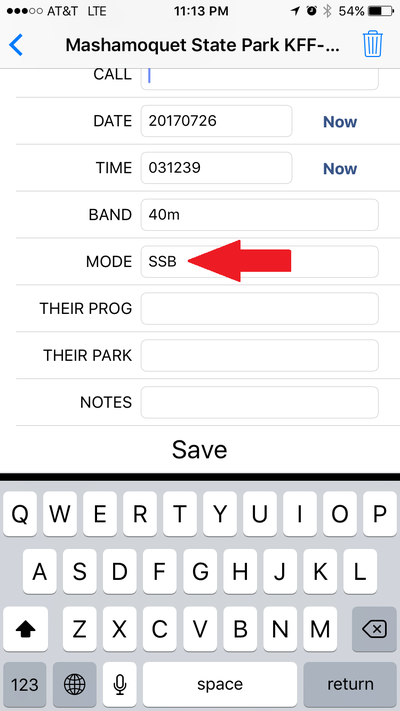
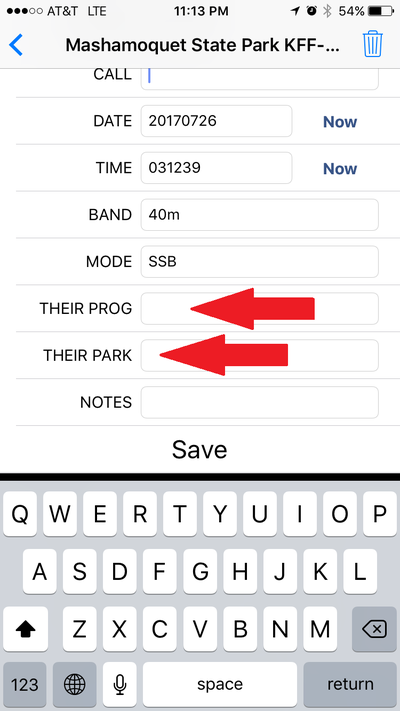
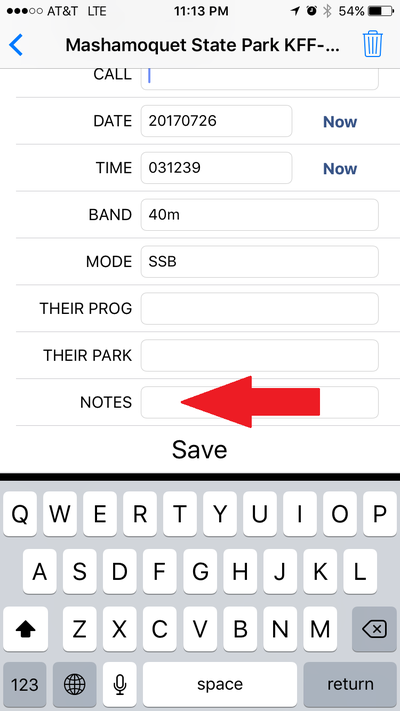
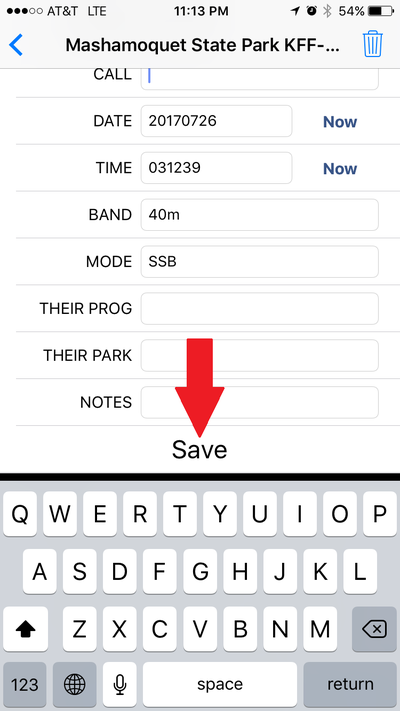
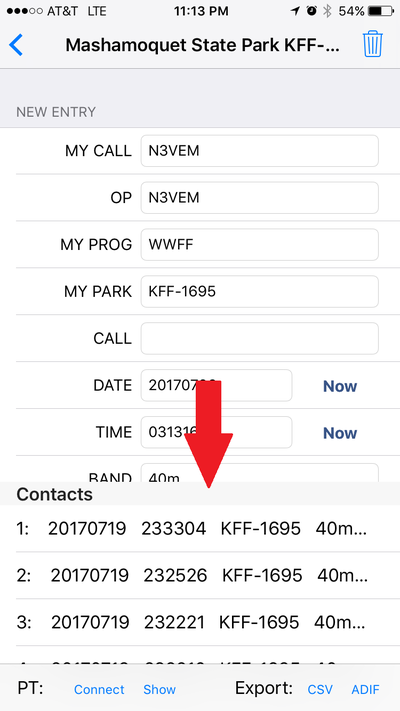
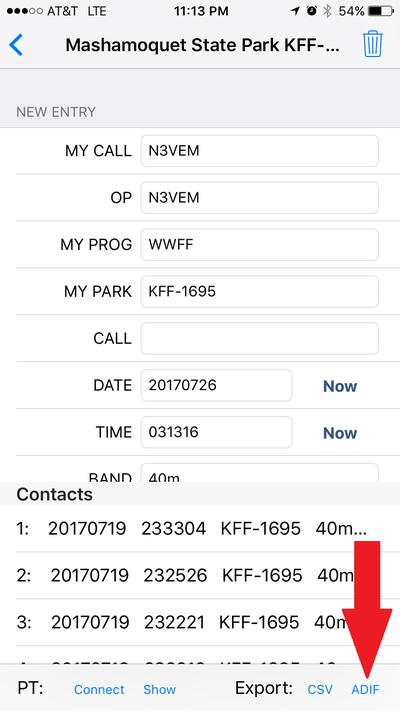




 RSS Feed
RSS Feed